1. Sign in to the administrative area of your website, then visit the Events section by clicking the link on the left side of your screen (shown below).
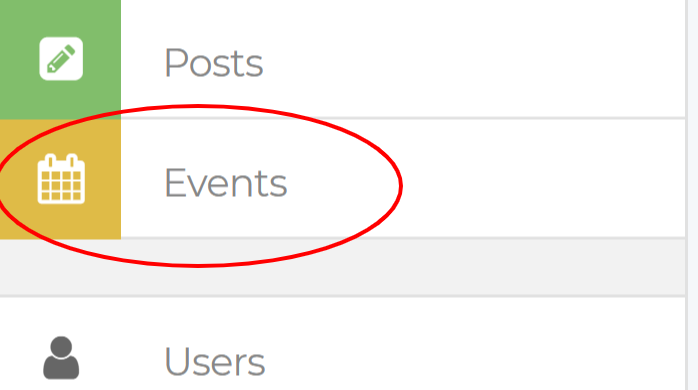
2. Once you're on the Events page, you'll see a giant calendar with all of your website's events for the current month. In the top-right corner, there are two buttons. Click the one that says "Add Event".
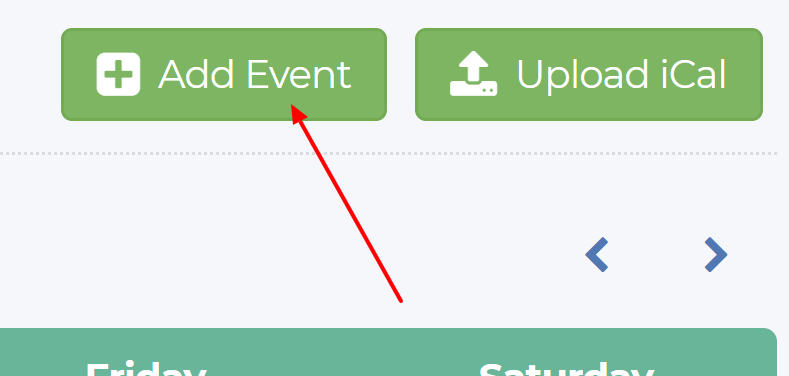
3. After you click the "Add Event" button, a form will pop up on the screen. Fill in all of the details of your event, then click "Add Event" at the bottom of the form.
If you would like to make the event a "Featured Event", tick the box that says "Make This A Featured Event", then select a date when you would like to start featuring the event. This might seem like an unnecessary extra step, but it allows you to delay featuring the event if the event date is far off in the future. By default, the "Begin Featuring" date is set to the current date, so you don't need to explicitly set it if you're wanting to feature it straight away.
If this is a recurring event, set the "Repeats" option, as needed.
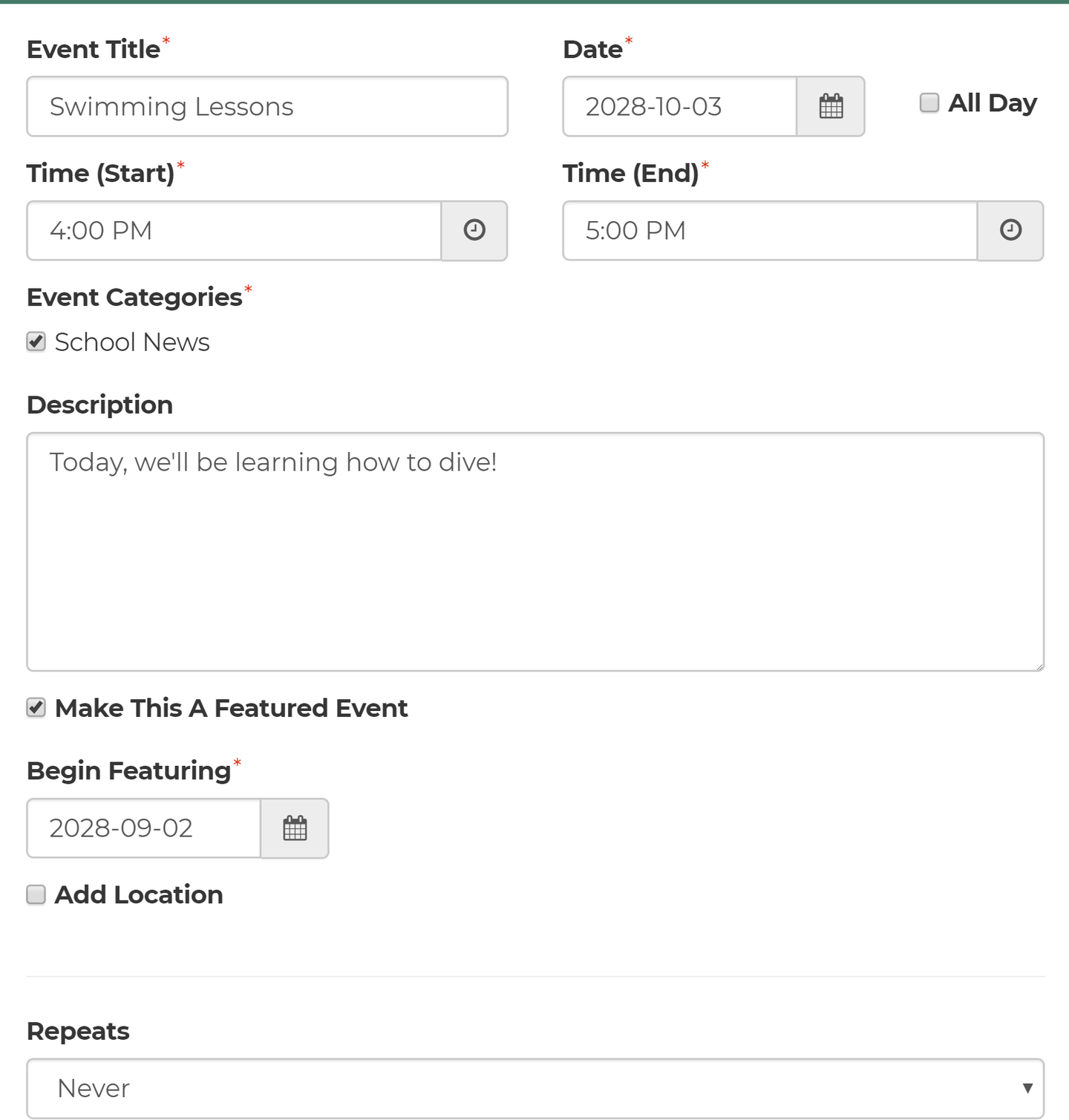
3940 Ashford Rd
Victoria, BC V8P 3S5
Get Directions
Office: 1-877-44-CLICK (1-877-442-5425)
Email: ac.evitcaretniwst@troppus
View Full Contact Info
